To be able to change your desktop image, follow these steps:
- Click Start, Click Control Panel
- Click Folder Options
- Click the View tab
- Ensure "Hide extensions for known file types" is UNCHECKED
- Click Start, paste the following text into the search box, and then press Enter
%USERPROFILE%\AppData\Roaming\Microsoft\Windows\Themes\ - Right-click the TranscodedWallpaper.jpg file, and then click Rename.
- Change the file name to TranscodedWallpaper.old, and then click Yes when you are prompted.
- If slideshow.ini is listed, double-click this file. Slideshow.ini should open in Notepad. Select all the text in slideshow.ini if any exists, and then press Delete on the keyboard.
- On the File menu, click Save.
- Close Notepad.
- Close the Windows Explorer window, and then browse to the picture that will be set as the background image.
- Try to apply a background picture again.
Tags: Wallpaper error, Windows 7, customize wallpaper, custom, can't change wallpaper.
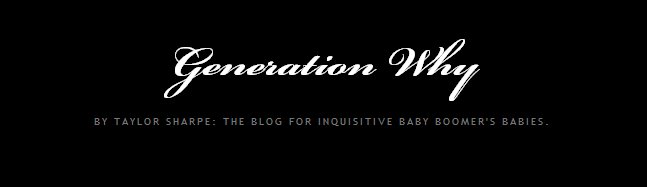
No comments:
Post a Comment